If your market is not already available in the program you can easily add your own by following these steps.
Step 1: Create a 'Market Trading Hours Template' for your market
Before creating the market you will need to create a ‘Market Trading Hours Template’ by following the guide here. The trading hours are used by the data feed engine to know when to run/shutdown any real-time data feeds for your market.
Step 2: Open the 'Markets' window
To add a new market in the main window click the ‘Markets’ toolbar item, which can be found in the ‘Data’ tab. .
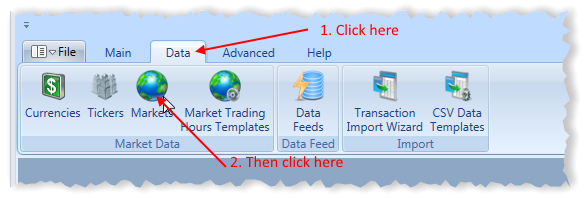
This should open a window similar to the following.
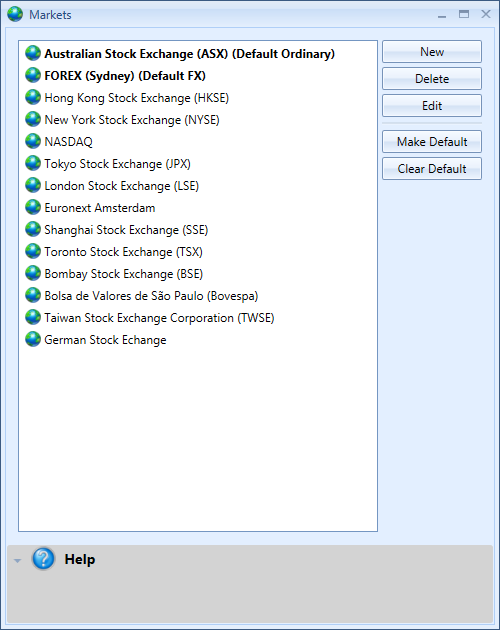
Step 3: Open the 'New Market' window and enter the required information
To add a new market click on ‘New’ in the ‘Markets’ window (shown above), which should open a window similar to the following.
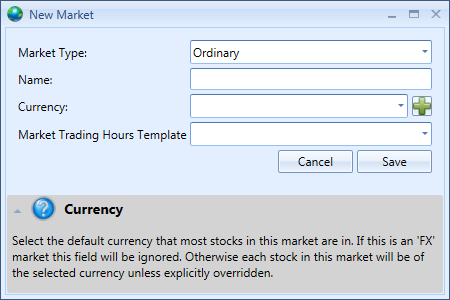
Market Type – Specifies the market type. ‘Ordinary’ refers to markets with stocks, futures etc. ‘FX’ refers to currency exchange markets.
Name – The name of the market. For example ‘Australia Stock Exchange (ASX)’
Currency – The default currency of the market. Individual stocks that have a different currency to the default can override this.
Market Trading Hours Template – Template that specifies the operating hours of the market.