Every trade you enter needs to be assigned to a brokerage formula. A brokerage formula allows you to quickly and easily calculate the expenses associated with a trade with a simple click of a button. It is also used to calculate the true profit/loss for a currently open trade by subtracting the computed sell expenses from its current market value. If a trade is not held with a broker or you want to get started quickly, you can always create an empty brokerage formula and then modify it later.
Step 1: Open the 'Brokerage Formulas' window
To add a new brokerage formula in the main window click the ‘Brokerage Formula’ toolbar item which can be found in the ‘Advanced’ tab.
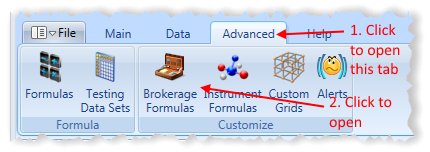
This should open a window similar to the following.
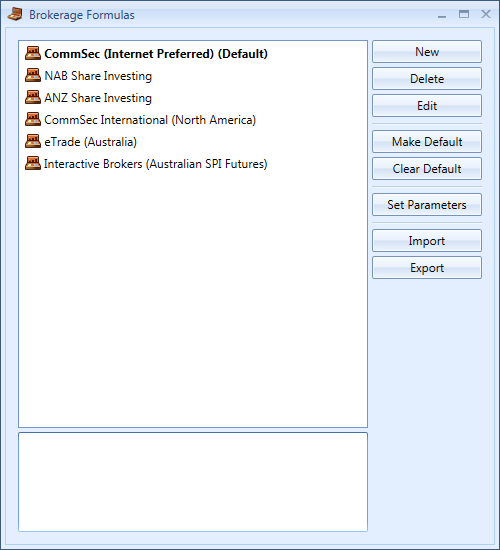
Step 2: Open the 'New Brokerage Formula' window and enter the required information
To add a new brokerage formula click on ‘New’ in the ‘Brokerage Formulas’ window (show above), which should open a window similar to the following.
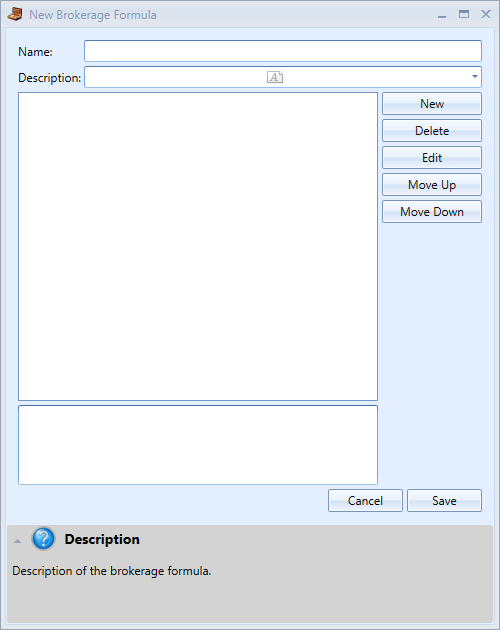
Name – Brokerage formula name.
Description – Brokerage formula description.
Step 2A: Adding a new trade expense formula
For each trade expense you will need to add a different ‘Trade Expense Formula’ by clicking ‘New’. This should open a window similar to the following.
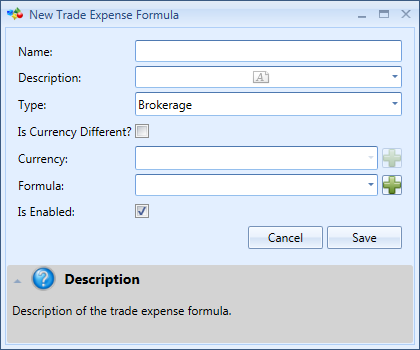
Name – Trade expense formula name.
Description – Trade expense formula description.
Type – Trade expense type. This basically specifies the category the trade expense belongs to. This is useful later if you wish to sort or filter trade expenses by their type.
Is Currency Different – Allows you to override what currency this trade expense is in. Normally the trade expense is in the same currency as the trade but sometimes it can be different when trading international stocks.
Currency – The trade expense currency if ‘Is Currency Different’ is ticked’.
Formula – Formula used to calculate the trade expense.
Is Enabled – Indicates whether the trade expense formula is enabled or not. If disable it will be skipped when calculating trade expenses.